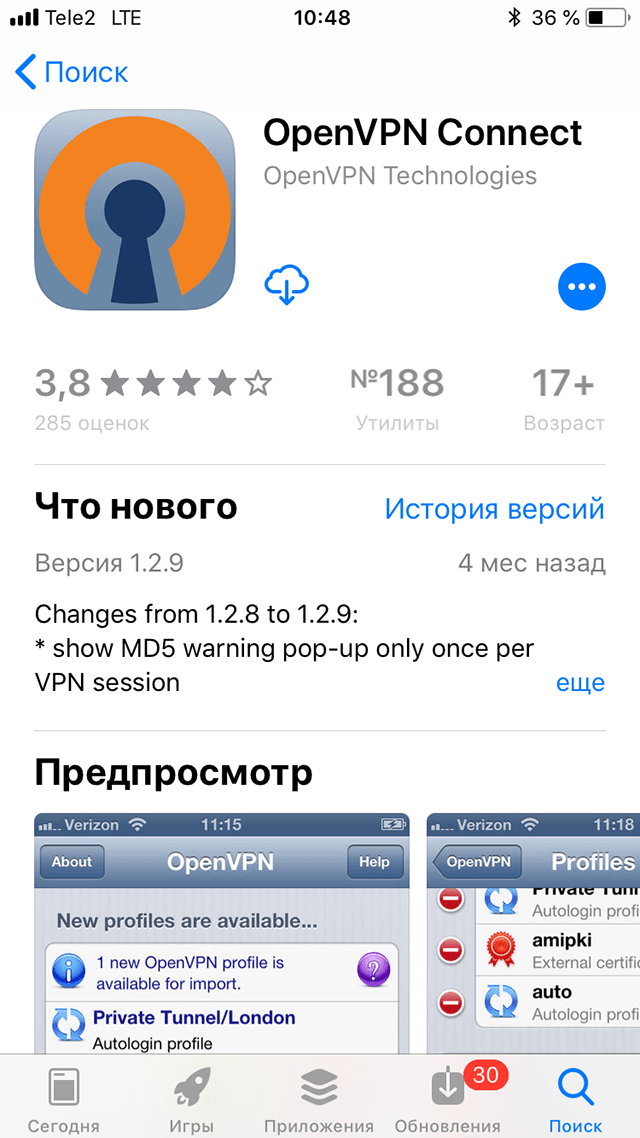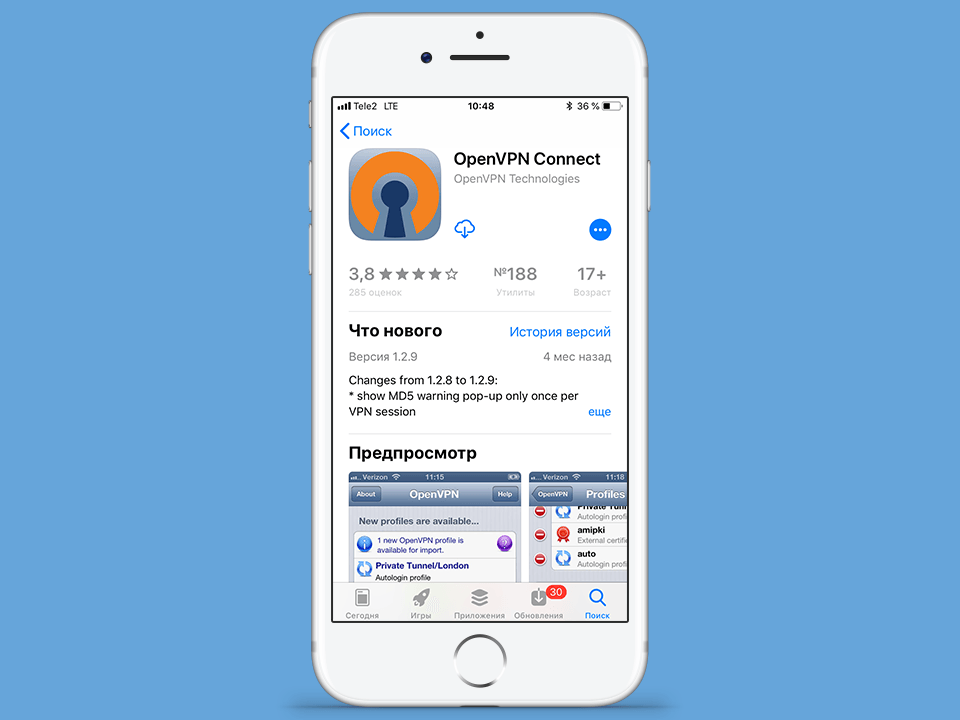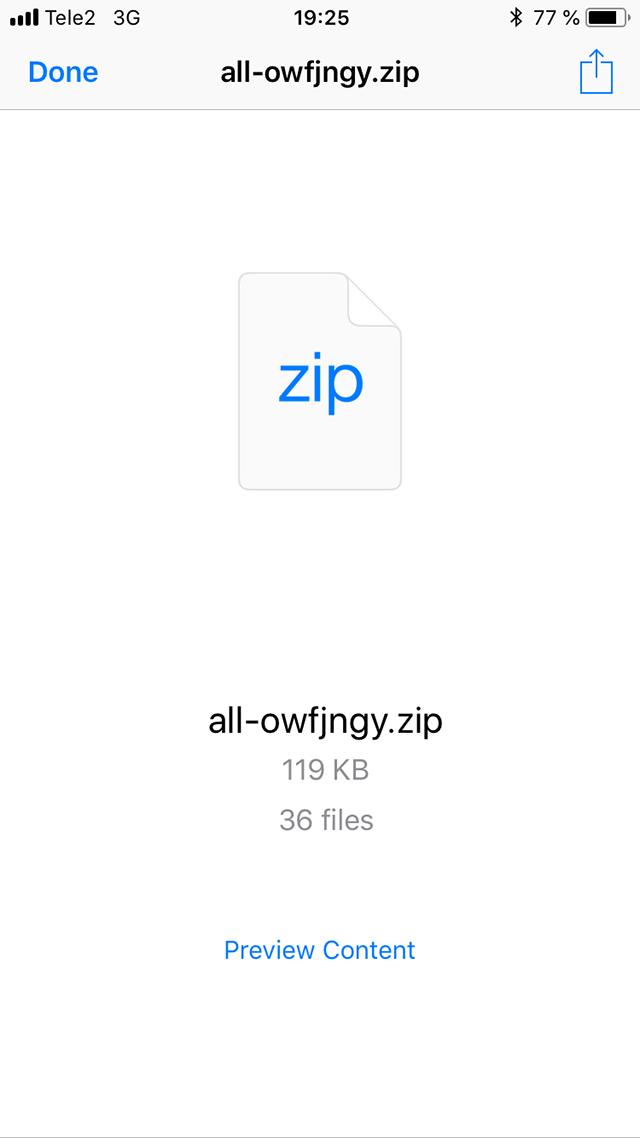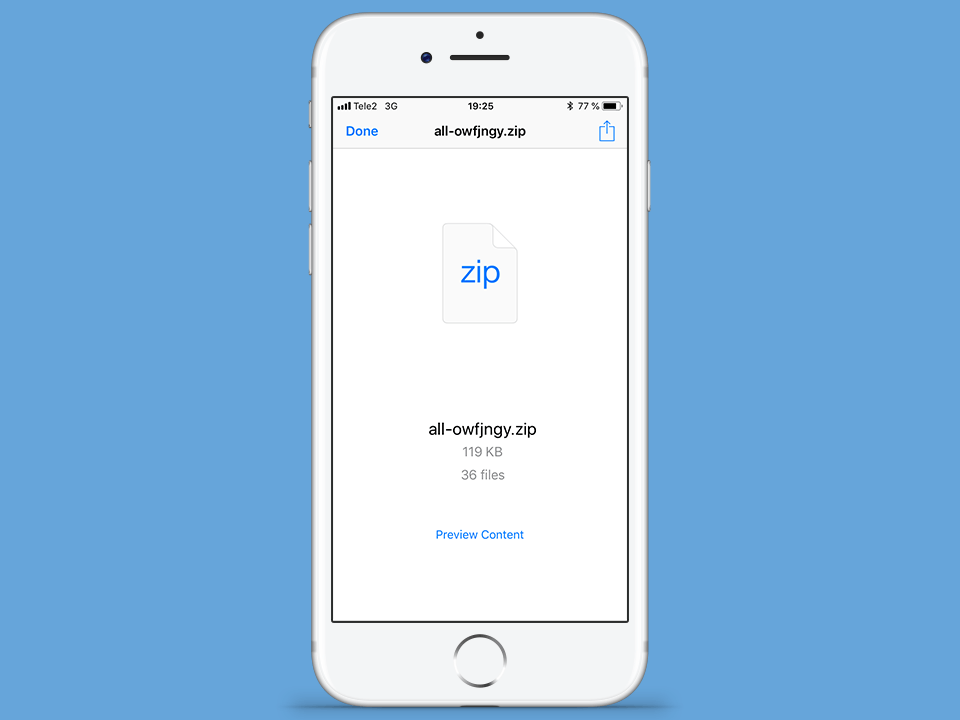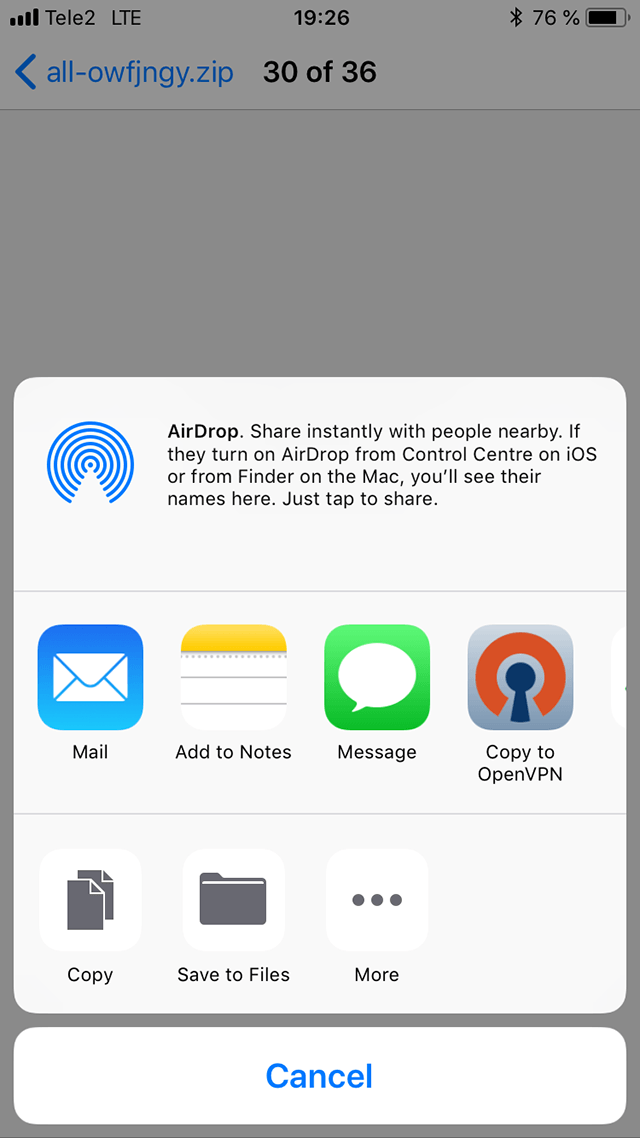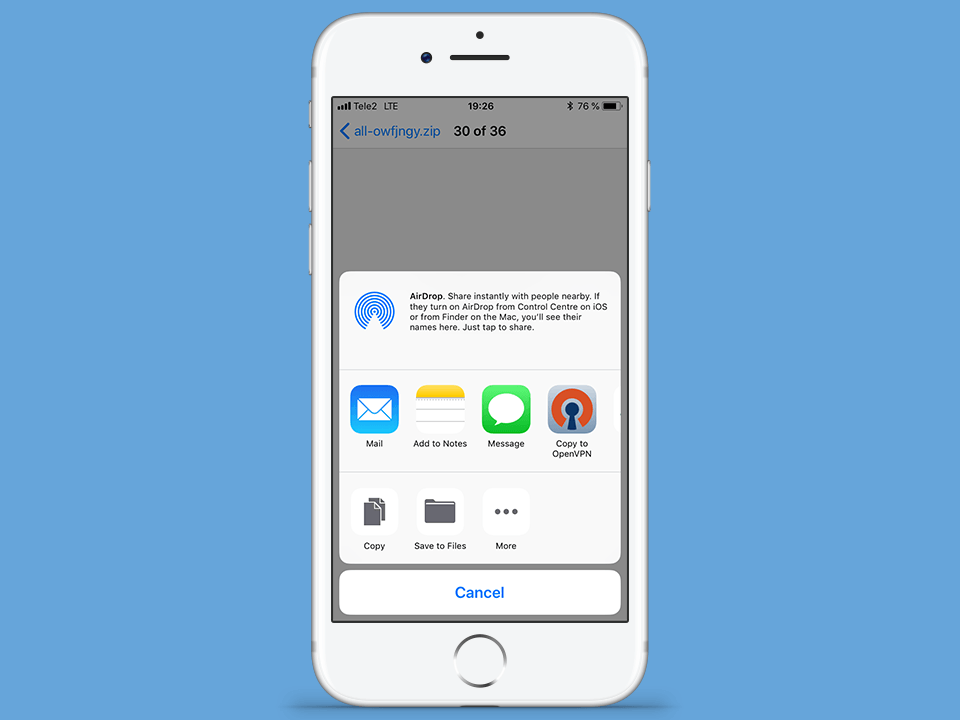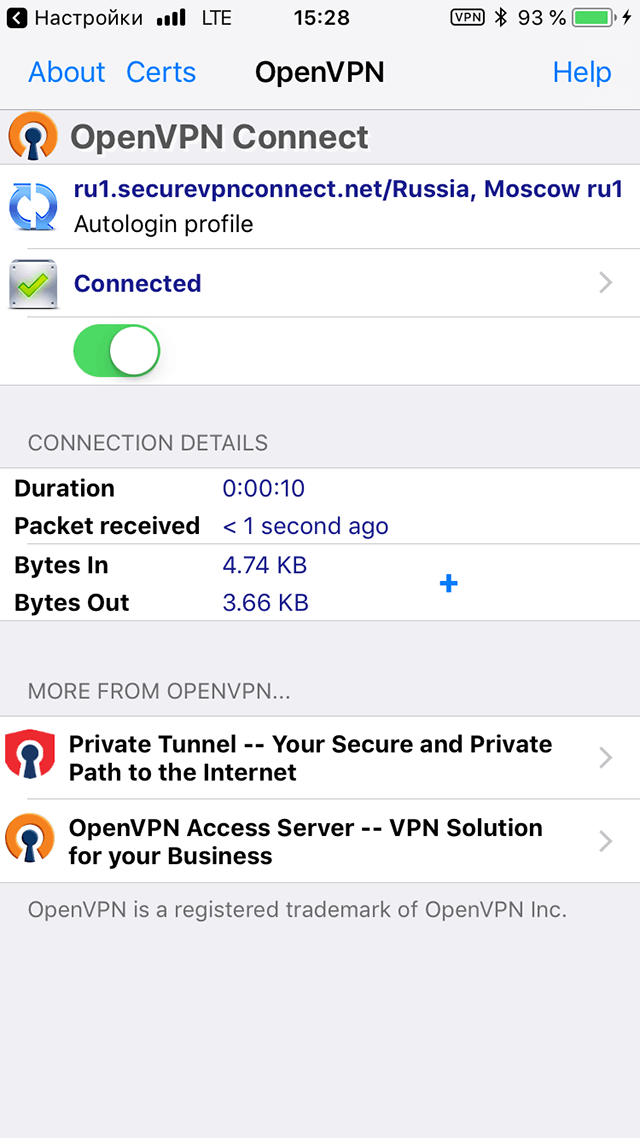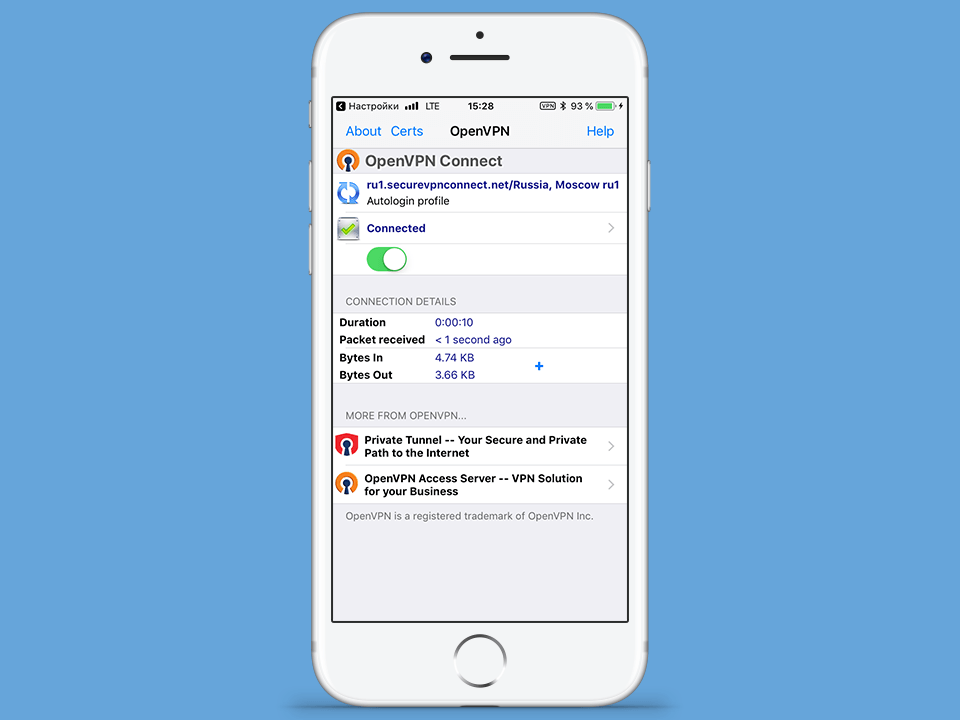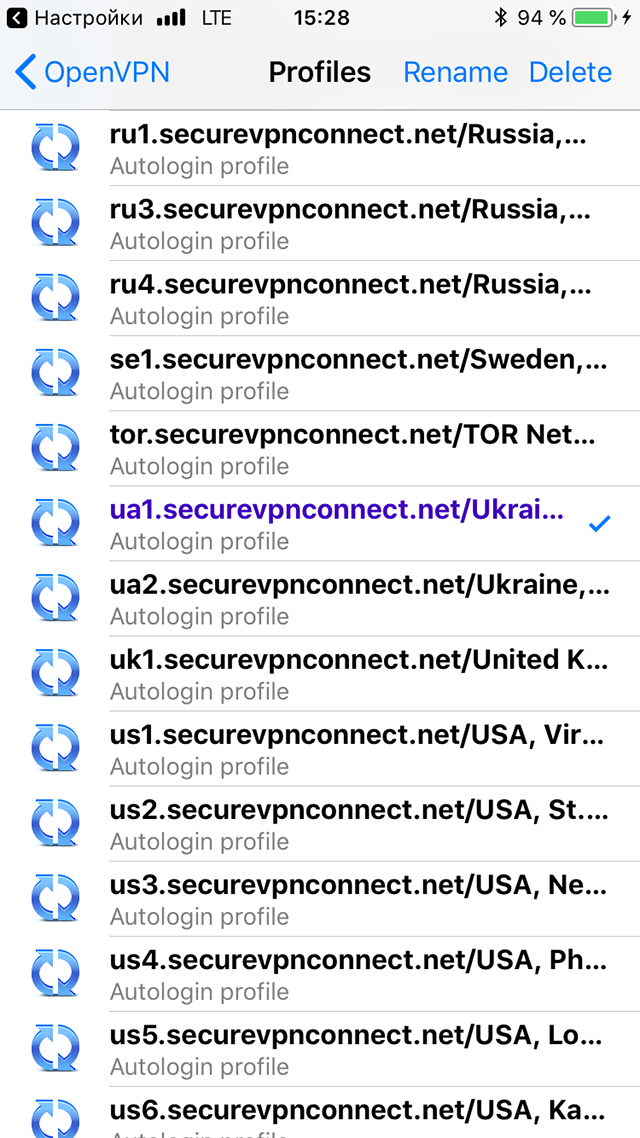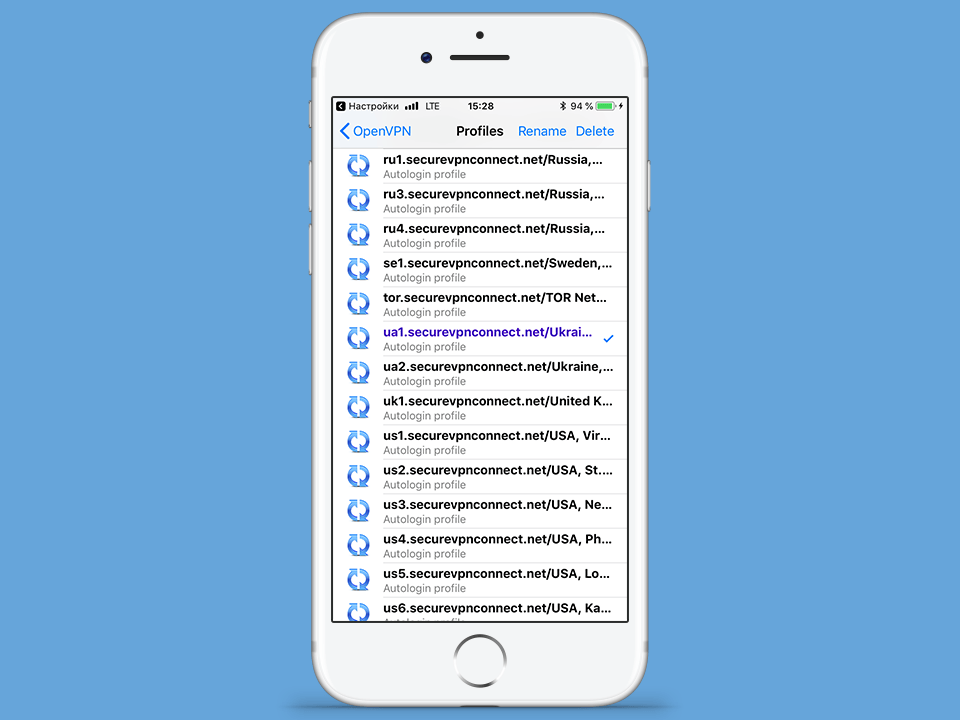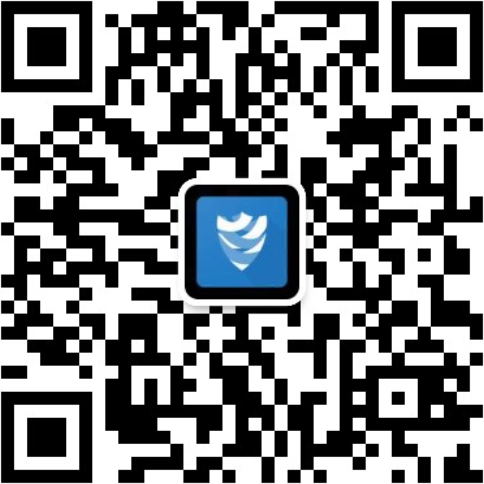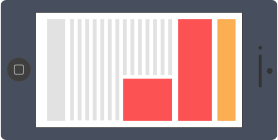
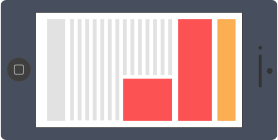
To set up a OpenVPN connection on iPhone smartphone or iPad tablet you need to install free app OpenVPN Connect from App Store. Next, you need to import into the application a configuration files that were sent to your email address after order a subscription.
See our guide how to import a configuration files via free app iZIP. You may also import files via iTunes - see tips here.